Here are a few definitions to get started:
"Title" - This is what visitors will see in the Web page tab of a browser. This also shows up as the link in a Google search result listing.
"Page Heading" - This is the text that shows up at the top of your page (this will automatically be set with a heading 1). If this field is populated, the page heading will be located above (outside) the "Edit Content" area.
"Breadcrumb" - This is the text underneath the header photo.
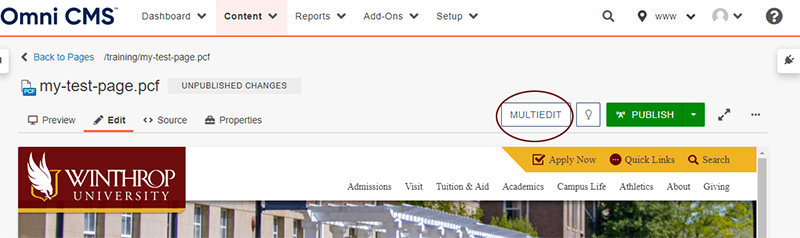
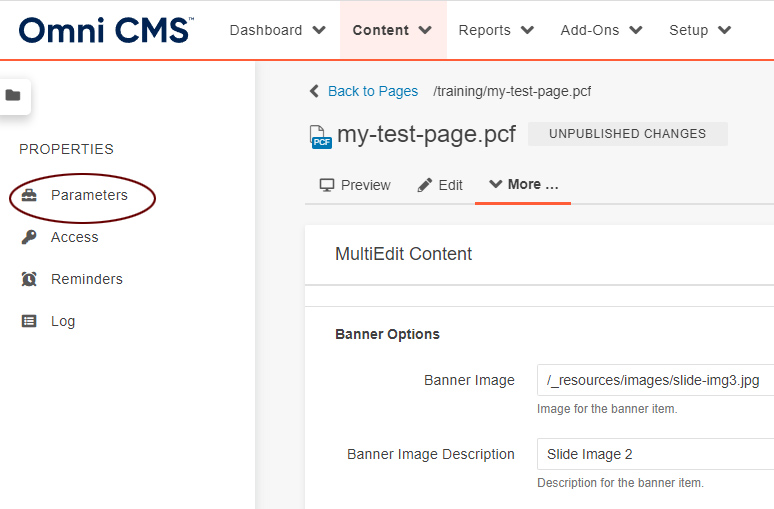
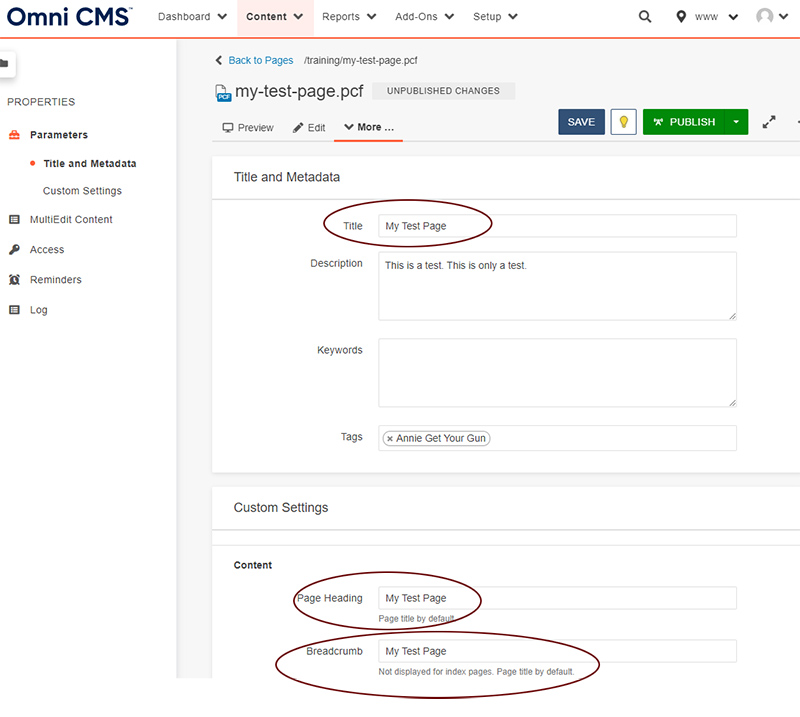
Note: If you are in the middle of performing edits and need to leave your workstation temporarily, you may want to "Save and Exit" if you want to make more edits later (the page will not be live but the page will remain checked out to you). If you are done with editing your page, you may simply click the green "Publish" button to make your changes live on the site.